Each year, we put out a survey asking the blind simming community where TFM should focus its development efforts. The topics included in each survey are ones that have a significant impact on our time and resources or have no definitive answer through social media polling. After the survey has finished, we gather the results and publish them for the public to read. Sometimes we put out follow-up surveys to answer questions posed by the previous survey or new topics that are asked before the next fall survey is posted. The rest of this post has the results of the fall 2022 survey that ran for the month of November 2022. In the results of the survey, we will put priority on answers with a rating of 50% or higher. Questions where answers are listed from most voted on to least voted on, we will work on resolutions in the order listed. Thanks to everyone who took part in the fall 2022 survey. The survey results are below.
Do you have interest in a mobile app?
60% yes
40% no
What platform are you most likely to use?
85.7% IOS
57.1% Watch OS
42.9% Android
14.3% Mac
Should we invest in a mobile version of TFM, rank the TFM features that we should include in TFM mobile. Results are listed from most voted on to least voted on.
PMDG Panels
Flight Status
PMDG FMC
Ability to automatically announce changes in panel controls
Vatsim data
What PMDG aircraft should TFM focus on when support for the 737 is finished?
64.3% 747
35.7% 777
Should the 737, 747, and 777 include first officer type of features? This may include checklists, separation of work loads, and more.
73.3% yes
26.7% no
Choose the types of additional vatsim data TFM should include. Results are listed from most voted on to least voted on.
ATIS Information, Weather, runway usage patterns, frequency
Facilities, ratings for controlled locations
Pilot ratings, new supervisor, others
Prefiles, information on the prefiled flight plans
general, version, last updated, provider etc
Servers, information about the login servers
The Vatsim traffic tab of the nearby aircraft window includes the following columns. Rank them in the way you want them listed in TFM: Results are listed from most voted on to least voted on.
Callsign
Distance From
Rating
Altitude
Ground Speed
Heading
Bearing to
The Vatsim controllers tab of the nearby aircraft window includes the following columns. Rank them in the order you want them listed in TFM. Results are listed from most voted on to least voted on.
Callsign
Visible Range
Rating
Facility
Frequency
What forms of documentation do you have an interest?
60 % Text files in the TFM download
60 % A keypress within TFM
53.3 % YouTube videos
40 % A new website hosting the documentation
33.3 % Blog posts in a documentation category
26.7 % Microsoft Word Files
20 % Podcast episodes
6.7 % I don’t want documentation at all
How verbose should we make TFM documentation:
53.3 % Verbose
46.7 % Brief
What database feature should we focus on next?
86.7 % Flight tracker
13.3 % Landing Reports
Identify areas where the PMDG 737 FMC lacks. The following are points of interest taken from the short answers given.
It is too slow.
The cursor in the display test jumps around.
Not all FMC buttons have visible keyboard accelerators.
The FMC should be easier to use for new users.
The controls are visually confusing to look at.